Niche has a variety of console commands for players to use. The console commands window can be accessed by holding F1 (perhaps Alt+F1, or Alt+1). This opens up the window where you can input commands. The only way to exit out of the window is by hitting Esc and continuing the game.
List of Console Commands
| Command | Example | Effect | Notes |
|---|---|---|---|
| ActivateStatusEffect | ActivateStatusEffect CommonCold | Gives the selected creature a status condition | |
| AddStatusEffect | AddStatusEffect CommonCold | Gives the selected creature a status condition | |
| ChangeBerryCount | ChangeBerryCount 10 | Adds a number of food to your game | Negative numbers decrease food |
| ChangeVisibilityAttribute | ChangeVisibilityAttribute Collecting | TODO | |
| DeleteAllPlayerAnimals | DeleteAllPlayerAnimals | Deletes all player animals, ending the game | |
| DetectAll | DetectAll true | Keeps places visible without having a Nicheling to see anything | |
| DeleteOccupant | DeleteOccupant | Deletes selected creature | |
| ExploreAllFields | ExploreAllFields | Removes all non-regrowing grass | |
| GenerateAnimals | GenerateAnimals | TODO | |
| GameOver | GameOver | Ends game | |
| IncreaseAge | IncreaseAge 10 | Increases the selected creature's age | Negative numbers decrease age |
| IncreaseSpawn | IncreaseSpawn Rabbit | Increases spawn for the creature chosen | |
| JumpToWeather | JumpToWeather Rain | Changes weather | |
| MoveOccupant | MoveOccupant | TODO | |
| RemoveStatusEffect | RemoveStatusEffect CommondCold | Removes status effect | |
| SetGene | SetGene EarsBig EarsNormal | Sets the gene to the selected. If a second input is put in, it makes it the inactive trait. | |
| SwitchGender | SwitchGender | Changes the creature's gender | |
| SetCursorVisibility | SetCursorVisibilty false | Changes if the mouse cursor is visible while in game | |
| SetCursorLockState | SetCursorLockState Locked | Locks the mouse cursor into the game | |
| TakeDamage | TakeDamage 10 Predator | Damages the creature by a set amount and by a determined cause |